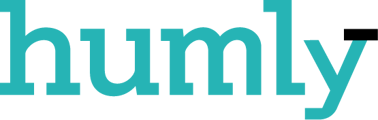- Knowledge Base
- FAQ
- General FAQ
-
Getting started!
- Introduction
- Step 1: Booking System Preparation
- Step 2: Humly Control Panel Installation
- Step 3: Connect HCP to Booking System
- Step 4: HCP Basic Setup - Global Settings
- Step 5: HCP Basic Setup - Default Room Settings
- Step 6: HCP Basic Setup - Add Buildings and Structure
- Step 7: Add licenses
- Step 8: Humly Room Display installation
- Step 9: Humly Booking Device Installation
-
Administration
-
Release Notes
-
Humly Control Panel
-
Humly Reservations
-
Humly Visitor
-
Humly Wayfinding
-
Humly Floor Plan
-
Humly Room Display
-
Humly Booking Device
-
FAQ
-
Latest News
How to request a demo cloud account
If you would like to have access to a demo cloud account for test purposes, please visit this URL https://humly.cloud/ and select the option to test drive the Humly Control Panel by clicking the download icon as seen below.

You would then have to fill in all the required information as seen in the screenshot below, and also the booking system you would be using. A cloud account will then be created with temporal licenses needed for you to carry out all the relevant tests.