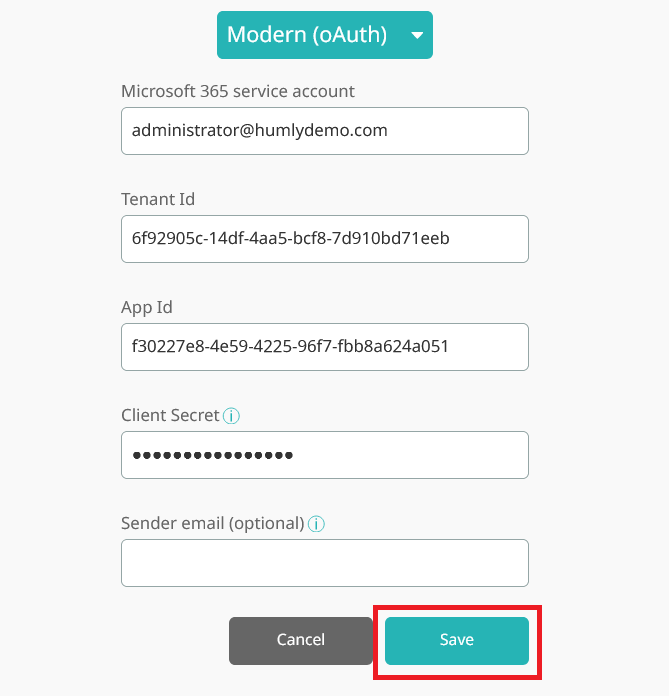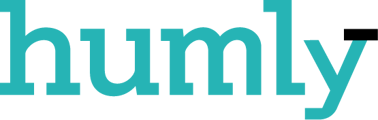- Knowledge Base
- FAQ
- General FAQ
-
Getting started!
- Introduction
- Step 1: Booking System Preparation
- Step 2: Humly Control Panel Installation
- Step 3: Connect HCP to Booking System
- Step 4: HCP Basic Setup - Global Settings
- Step 5: HCP Basic Setup - Default Room Settings
- Step 6: HCP Basic Setup - Add Buildings and Structure
- Step 7: Add licenses
- Step 8: Humly Room Display installation
- Step 9: Humly Booking Device Installation
-
Administration
-
Release Notes
-
Humly Control Panel
-
Humly Reservations
-
Humly Visitor
-
Humly Wayfinding
-
Humly Floor Plan
-
Humly Room Display
-
Humly Booking Device
-
FAQ
-
Latest News
Updating outdated OAuth in Humly Control Panel
Outdated OAuth is using an authentication code when trying to reauthenticate Office 365 credentials.
This OAuth is not the intended way for authentication and could case issues for you.
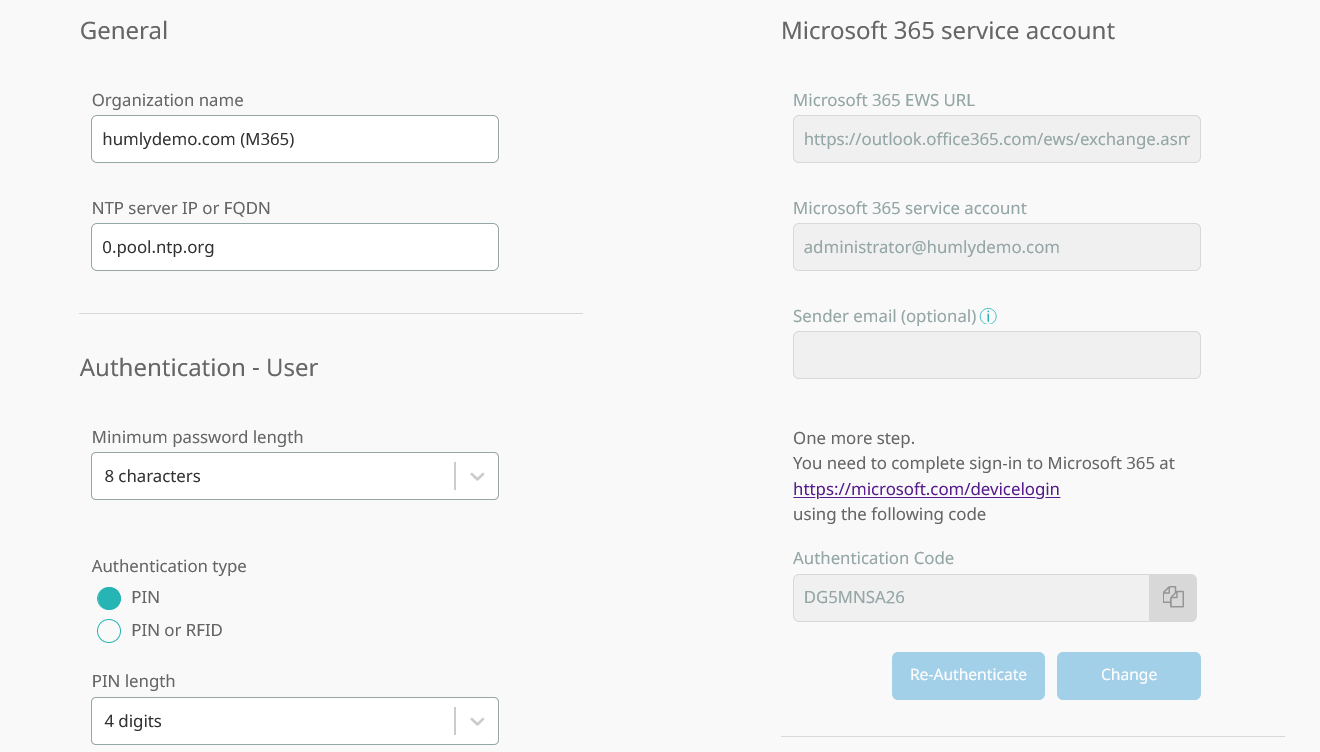
If you are experience problems with client_assertion or client_secret when you try to authenticate to Microsoft - this could likely be the cause of those problems.
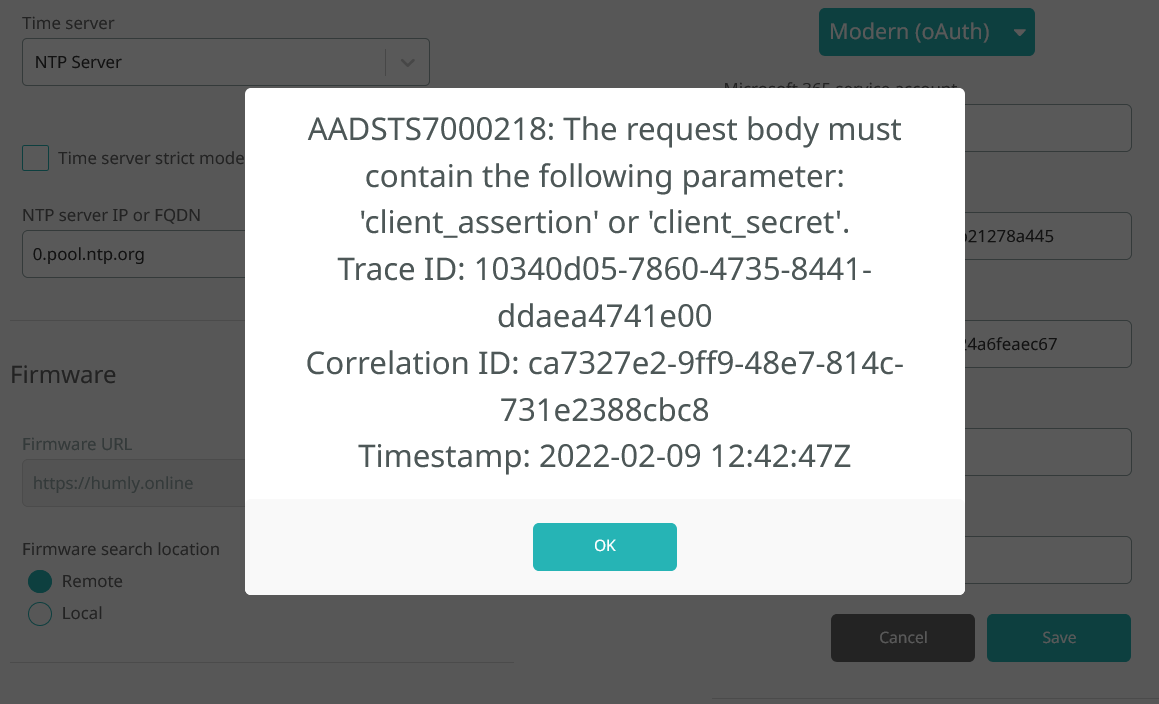
If your Humly Control Panel is using this version of OAuth then don't worry its easy to change.
All you have to do is to press the change button under M365 credentials in global settings.
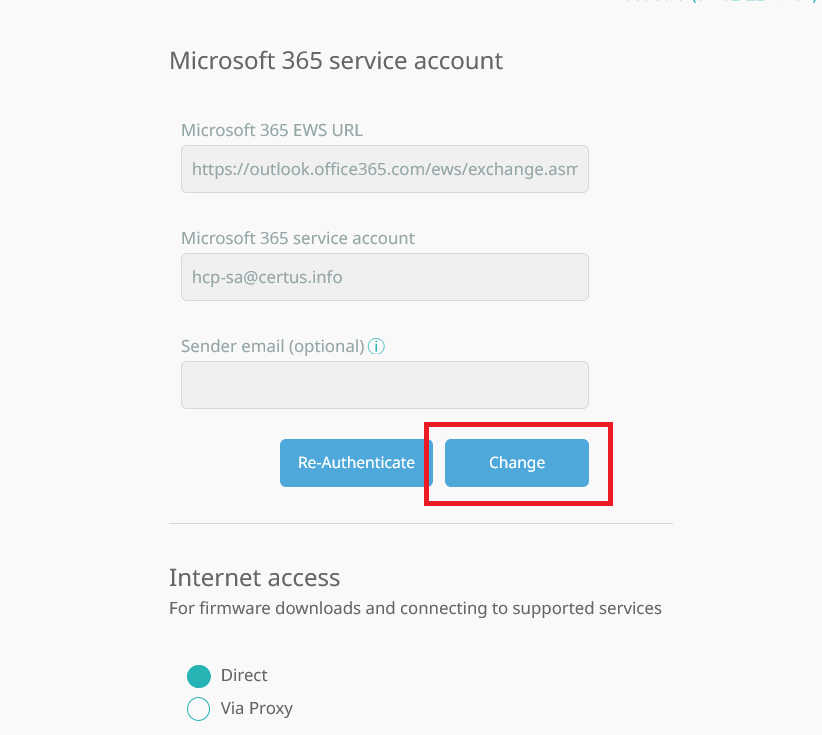
Then add your client secret once again or create a new one in the Azure portal and add that one just like you did before when you connected Humly to your backend, then press Save.