Basic Authentication Deprecation in Exchange Online
As announced earlier, Microsoft started to turn off the basic authentication on exchange online.
Basic Authentication Deprecation in Exchange Online
This will affect the EWS service which Humly Control Panel uses to syntonize the meeting with Office 365.
So if your Humly Control Panel is still configured to use the basic authentication, the meetings are not being synced between the resources on Office 365 and Humly Workplace Solutions.
To fix this there are two options:
- Option 1: Configure Humly Control Panel, HCP, with Modern Authentication (recommended)
It is possible to switch the authentication method on Humly Control Panel from old basic authentication to modern authentication, follow the steps below:- Prepare Office 365 for using HCP by following the steps in this article
Modern Authentication / OAuth Preparation - Open Humly Control Panel global settings
- From Microsoft 365 service account section, click on change and select Modern from the drop-down menu
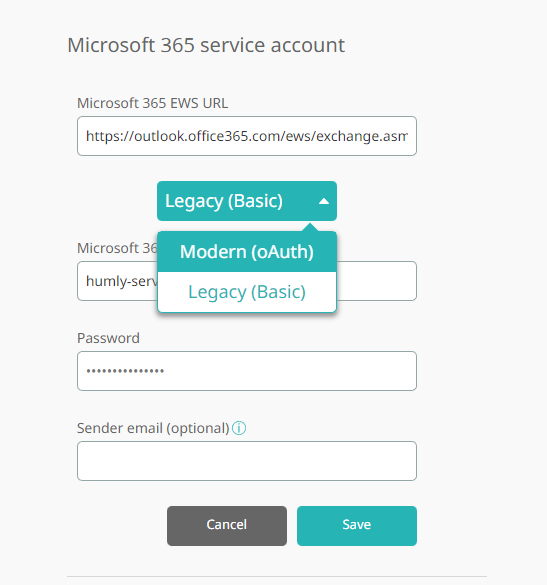
- Fill in the required fields from the application you have created in the previous step in MS Azure.
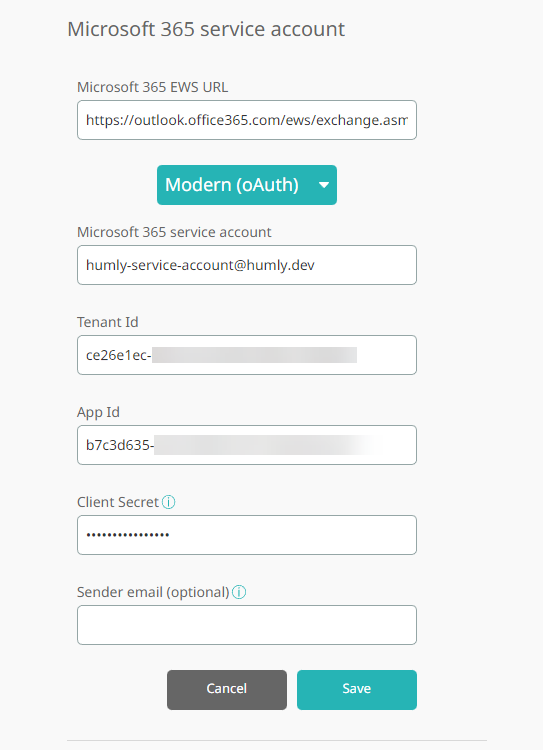
- Click on Save, you should be asked to log in to Microsoft using the service account username and password. in case of login problems, make sure you do not have other MS accounts already logged in using the same browser, so better to log out of all accounts before you try to log in.
- Now HCP is using modern authentication to synchronize the data with Microsoft 365, we recommend booking some test meetings to check everything is working as it should.
- Prepare Office 365 for using HCP by following the steps in this article
- Option 2: Re-Enable the basic authentication (Not recommended - it will only work until the first week of 2023)
The basic authentication can be enabled once per Office 365 account and for a very limited period of time, until the first week of 2023.
You can follow the procedure explained by Microsoft on how to re-enable the basic authentication.
Basic Authentication Deprecation in Exchange Online