Device migration
Device migration is designed in a way where you always do server migration first and when that is done you proceed with device migration. Devices need to be online to successfully migrate, this means that unassigned, offline and sleeping devices will not migrate.
For device migration to work you have to upgrade all of the devices that you want to migrate to firmware version 1.14.0.1 or later. Same goes for Liso devices, make sure they are up to date.
Don’t make any changes on the migrated HCP server for any device settings until your device(s) has successfully migrated over.
If you are migrating devices from on-premise installation to Humly Cloud installation, please make sure that the devices have access to the internet over ports 443 and can sync the time with NTP on UDP 123.
If you are migrating Liso to Humly cloud - make sure you have enabled strict TLS before generating the Evoko home backup.
Device migration will take a couple of minutes per device depending on your bandwidth.
- Head over to the migrated/receiving HCP server and activate device registration under global settings. Set at time period so you are sure it won’t expire during the timeperiod the devices are migrating.
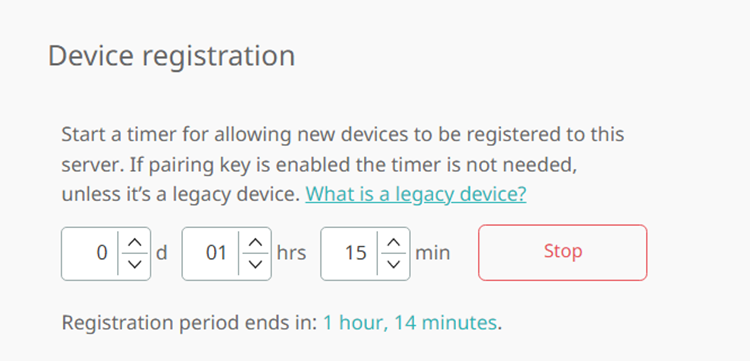
- Select all of the devices that you want to migrate by marking them in ”Room settings.” If you want to migrate devices that are connected to a structure - you do not need to mark anything but the structure itself.
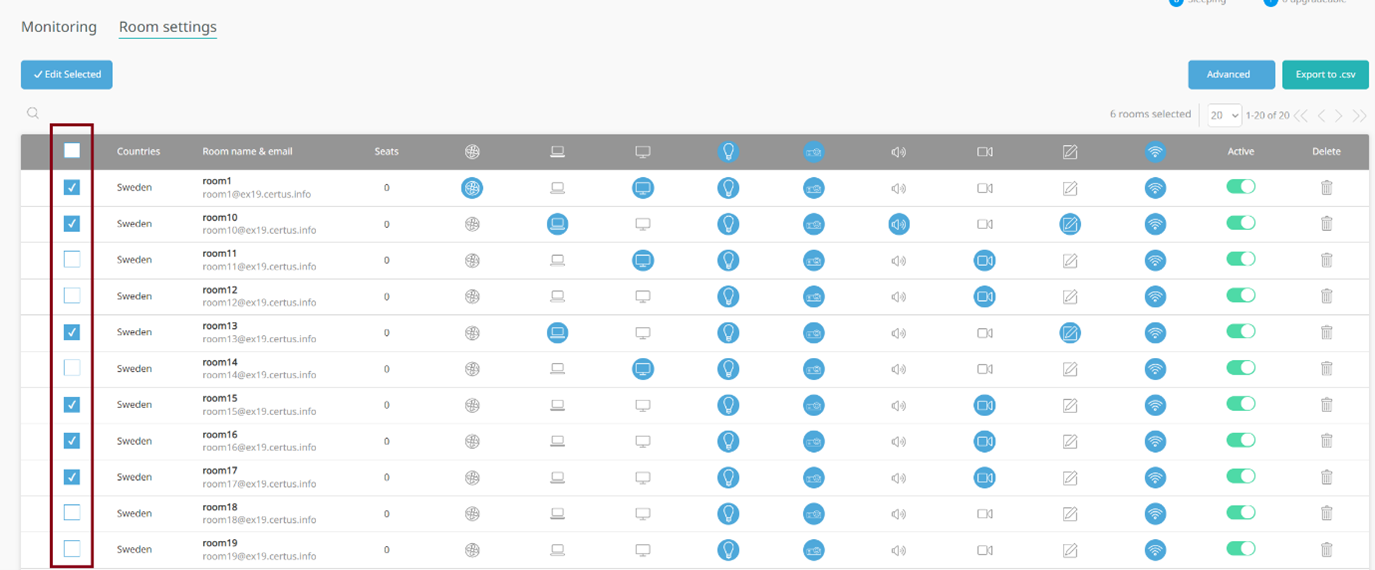
- Press the ”Advanced” button and choose either ”Migrate device for the selected rooms” or choose to migrate from the structure depending on your needs.
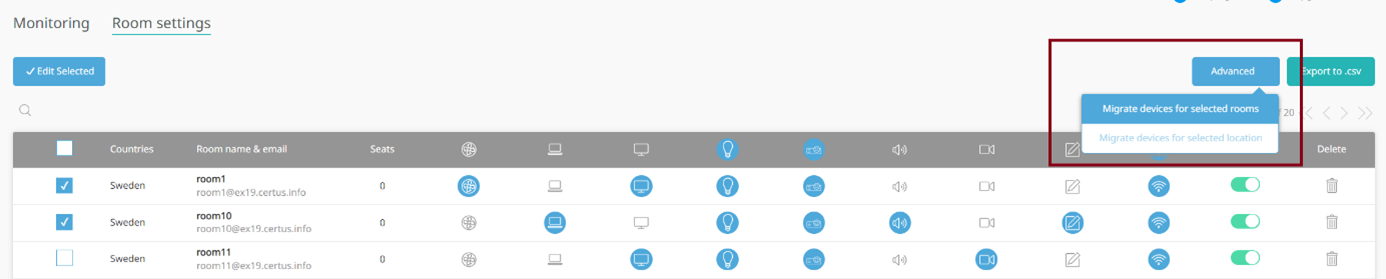
- Type in the new server IP or FQDN and apply the correct port that you want these devices to migrate over to. Press ”Change server IP or FQDN”
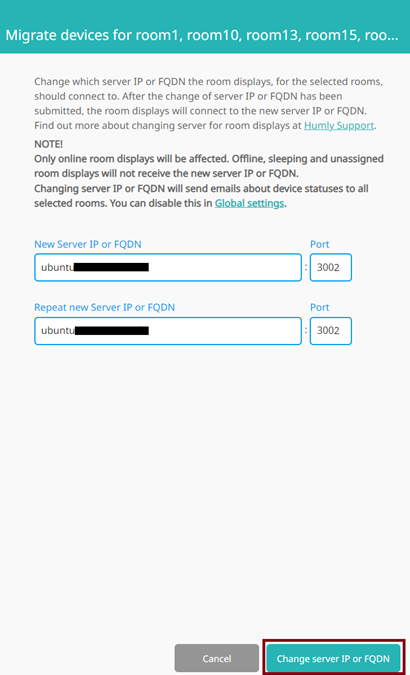
- The device should successfully migrate over to the new HCP. If you have any issues then please reach out to support@humly.com