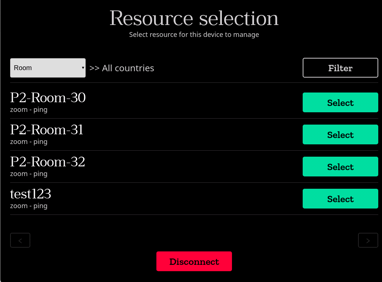How to connect Humly Room Display to a different room
The steps below let you re-connect your Humly Room Display to a different room
There are five main steps involved in connecting the Humly Room Display to a different room.
1. Click on the information icon on the top right of the Humly room display as highlighted below.
2. Click on the admin login icon on the bottom left of the next page as seen highlighted below.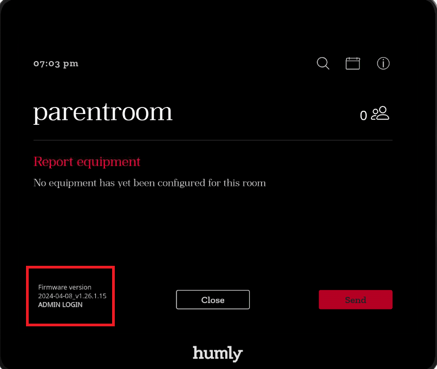
3. Enter your admin pin.
You can get your admin pin from the Humly control panel by clicking on the export users option. All the user details will then be exported as a csv file and the pin can be retrieved from there.
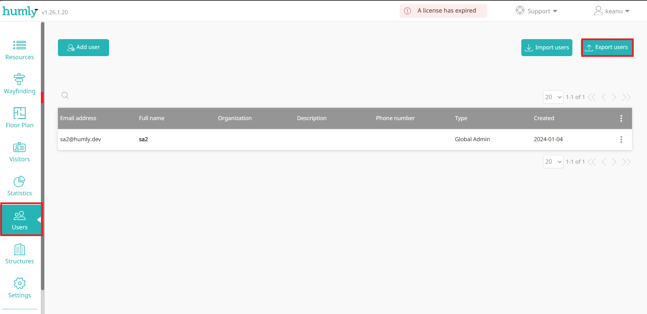
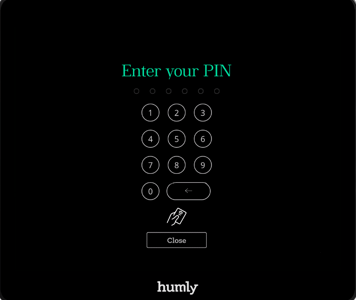
4. Click on change room as highlighted below, and select yes on the next pop-up window.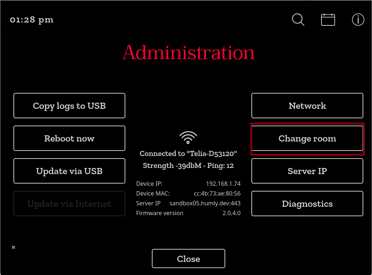
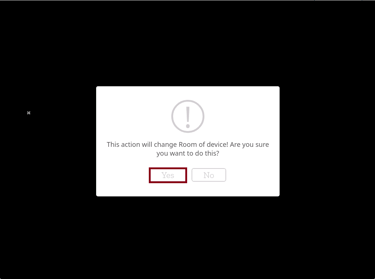
5. You will now be re-directed to the room selection screen where you can select another room.