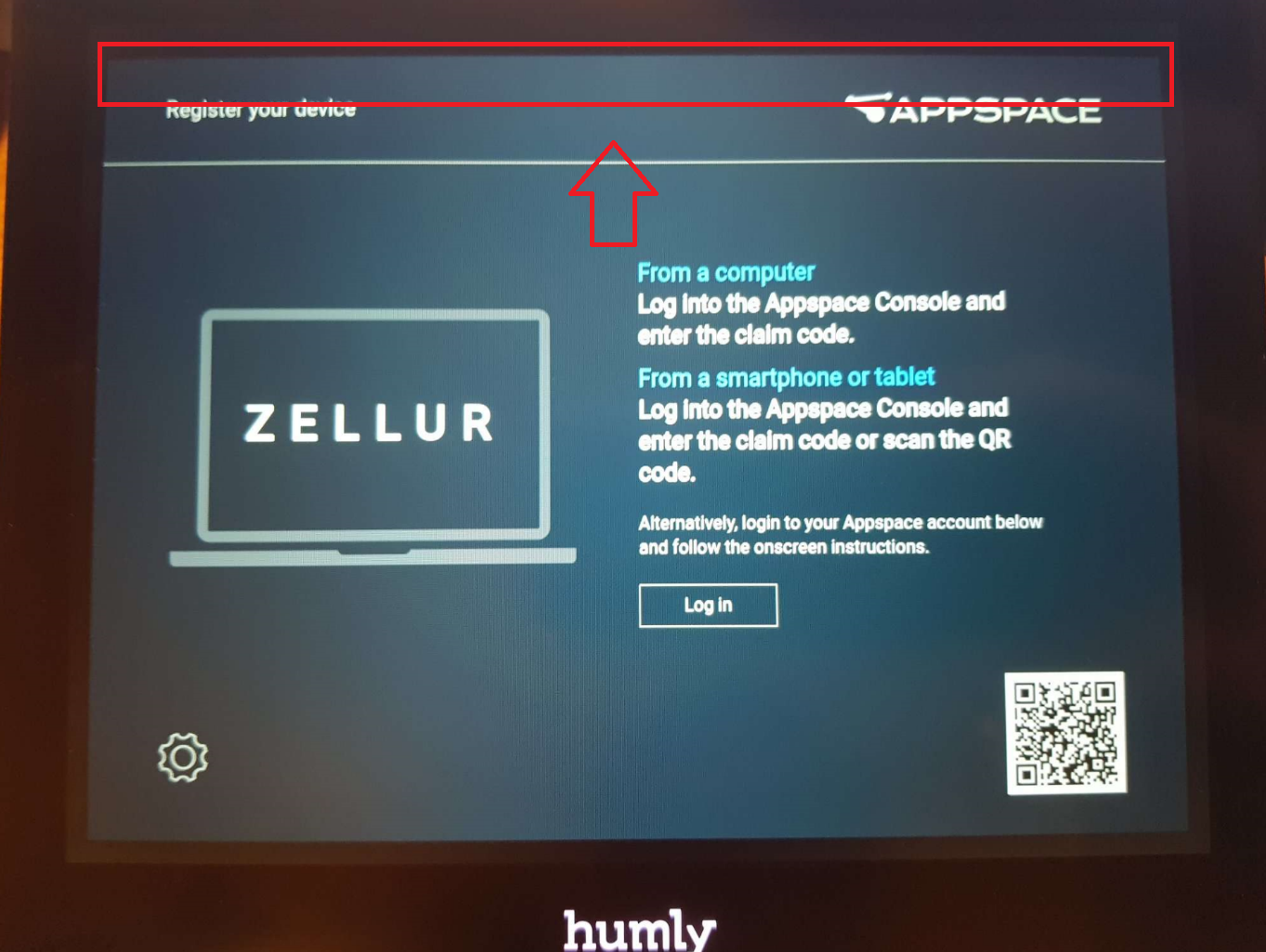How to disconnect from Appspace
Launching into Appspace mode on the Humly room device will let you connect to Appspace, however, it is also possible to disconnect a Humly room device from Appspace.
To disconnect a device from Appspace you will have to reach an admin panel by tapping the top of the screen until you see a green bar forming to the top left, then, long pressing to fulfill the bar. Default PIN to access the administrator settings is 0000. Next up is to press "Exit Appspace mode".