Importing desk resources - Google
Authorization
To support Desk Booking on Google Booking System the following OAuth scope is required: https://www.googleapis.com/auth/admin.directory.resource.calendar.readonly.
To add this authorization scope to your project:
-
Navigate to your Google Admin Panel
-
From the sidebar, select Security → Access and data control → API controls
-
Select Domain-wide Delegation
-
From the list, hover on the project for which you want to add authorization scope and click Edit

5. Add https://www.googleapis.com/auth/admin.directory.resource.calendar.readonly and click Authorize
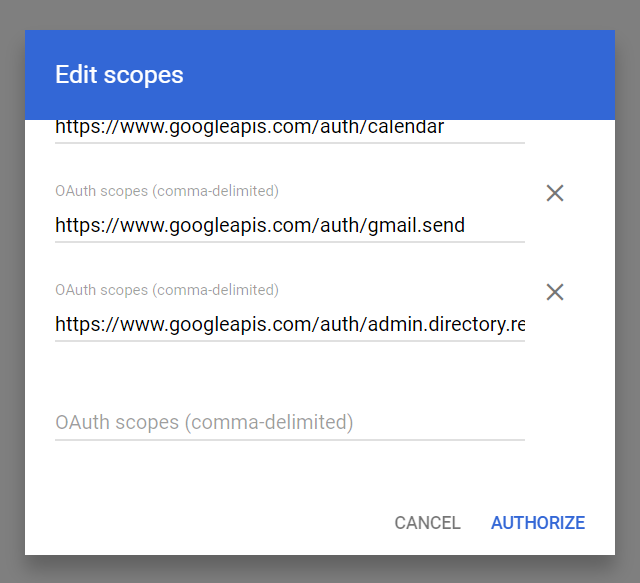
Resources
-
Navigate to your Google Admin Panel
-
From the sidebar, select Directory → Buildings and resources → Manage resources
-
Select the resource for which you want to assign the resource type.
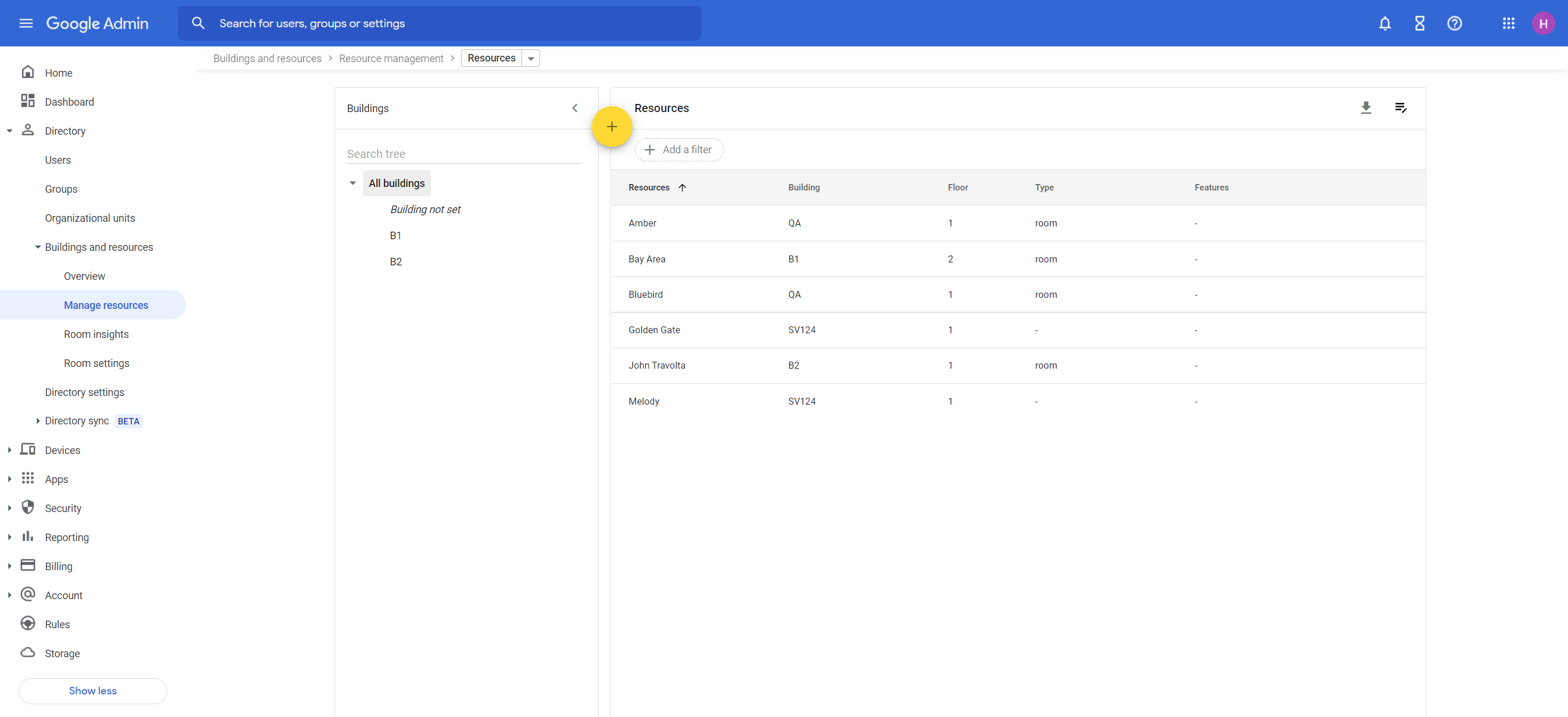
- Click on the details
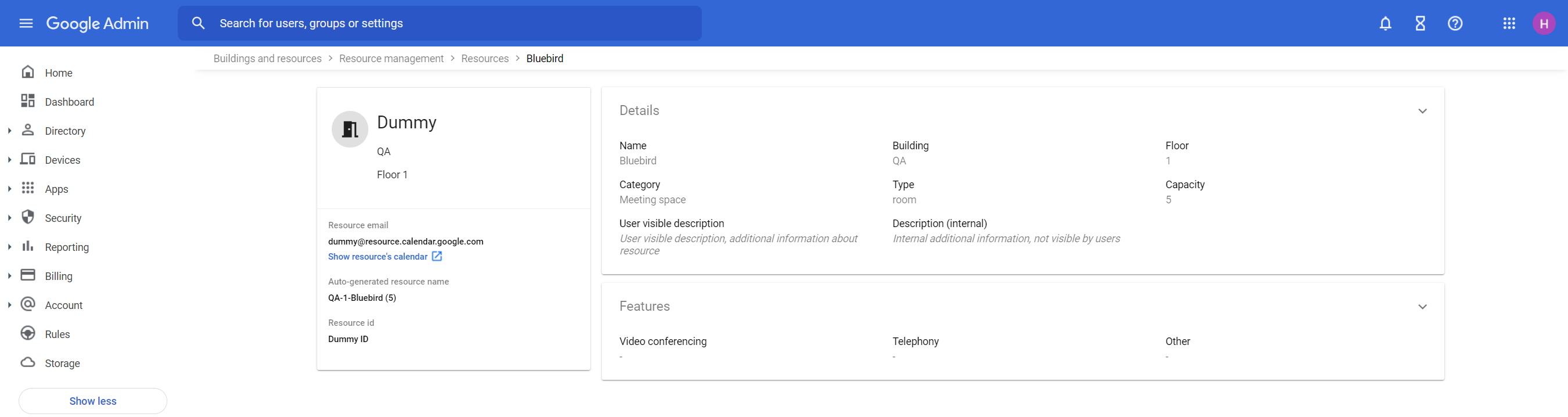
- For resources you want to mark as desks. enter the resource type “desk” in the Type field and click Save.
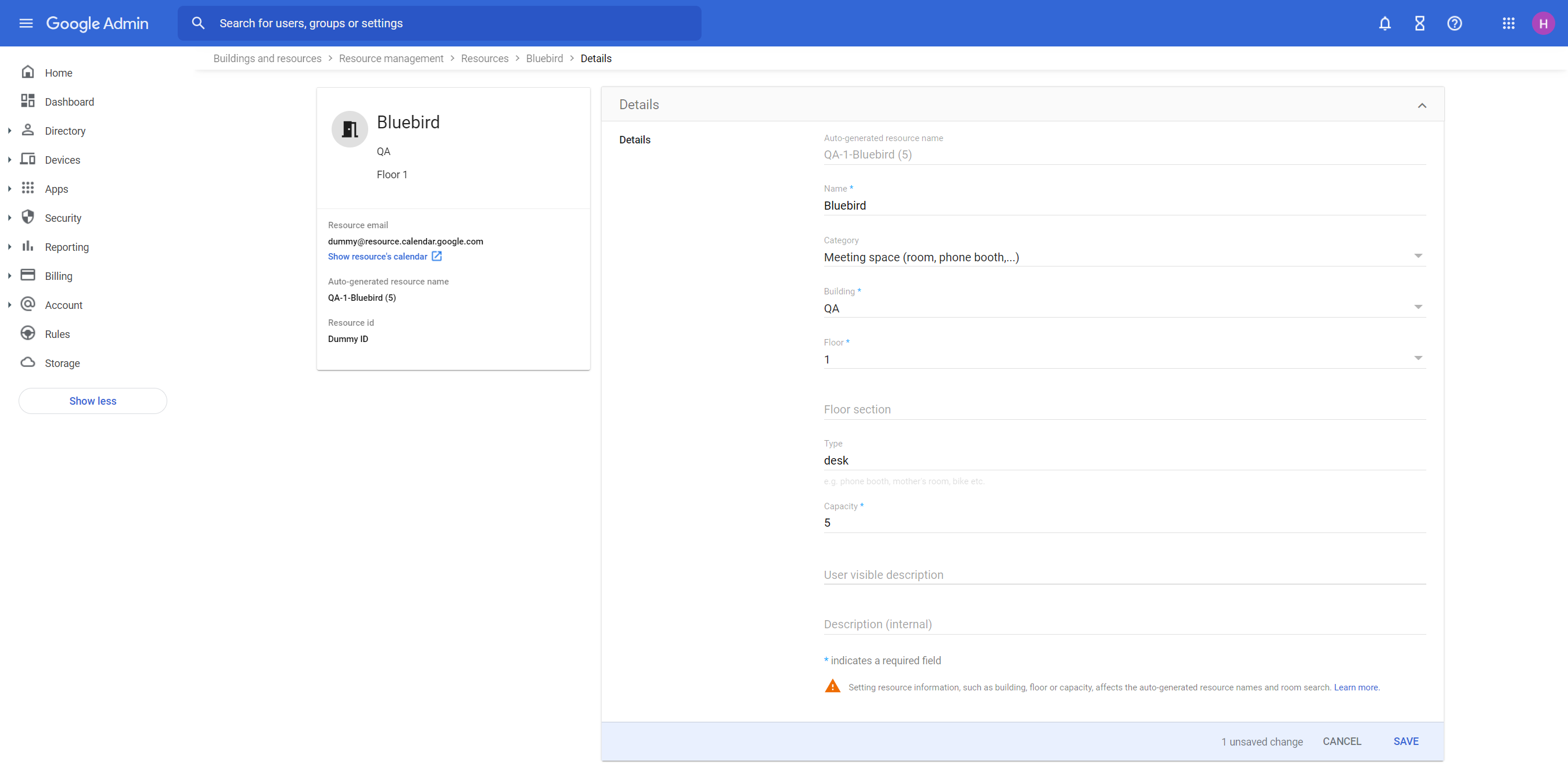
IMPORTANT
Desks are all resources with Type set to “desk”. Rooms are all resources with unset Type, or Type set to “room”.
If required authorization scopes are set up correctly, in the Global Settings you will see a checkbox option in Humly Reservations section to enable Desk Booking. Otherwise, this checkbox option will be hidden.
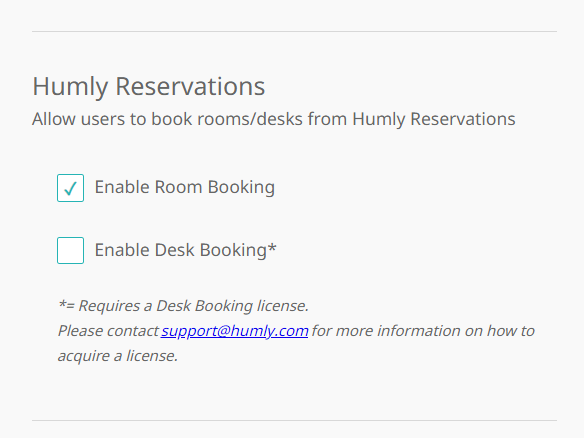
If Desk Booking is enabled, importing rooms in Buildings &, Structures will import all resources except those with resource type set to “desk”.
If Desk Booking is disabled, all resources (including those with resource type set to “desk”) can be imported as rooms.
You can import all desks from your account or import a single desk using an email. Trying to import a single room as a desk, or a single desk as a room will result in an error: “Resource not found!”.
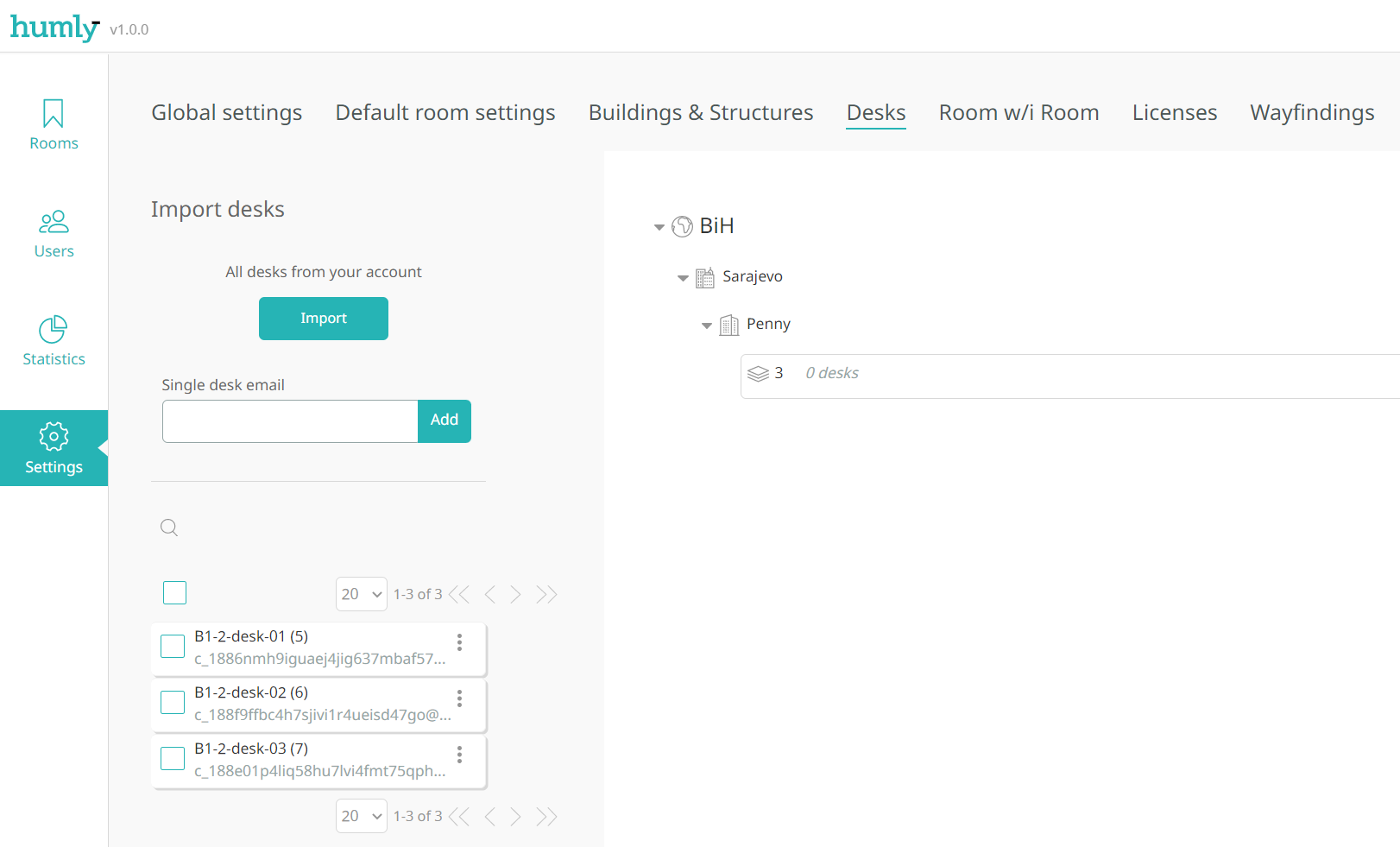
If Desk Booking was disabled, and all resources were imported as rooms, enabling Desk Booking and trying to import all resources from an account will also result in an error. You’ll have to remove those resources and then import them as desks.
