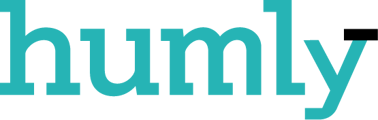Humly Reservations was introduced in Humly Control Panel v1.3.21. If your organization is running a version from 1.0.x to 1.2.x, follow these steps for upgrading to the latest version of Humly Control Panel with Humly Reservations.
- Log in to the Humly Control Panel as Global Admin.
- Go to Rooms and on the Monitoring view, click the "HCP check" -button which will check if there is a newer version of the Humly Control Panel available for download.
- If there is a newer version of Humly Control Panel available, you will be asked whether you want to download it. Click "Yes" to download.
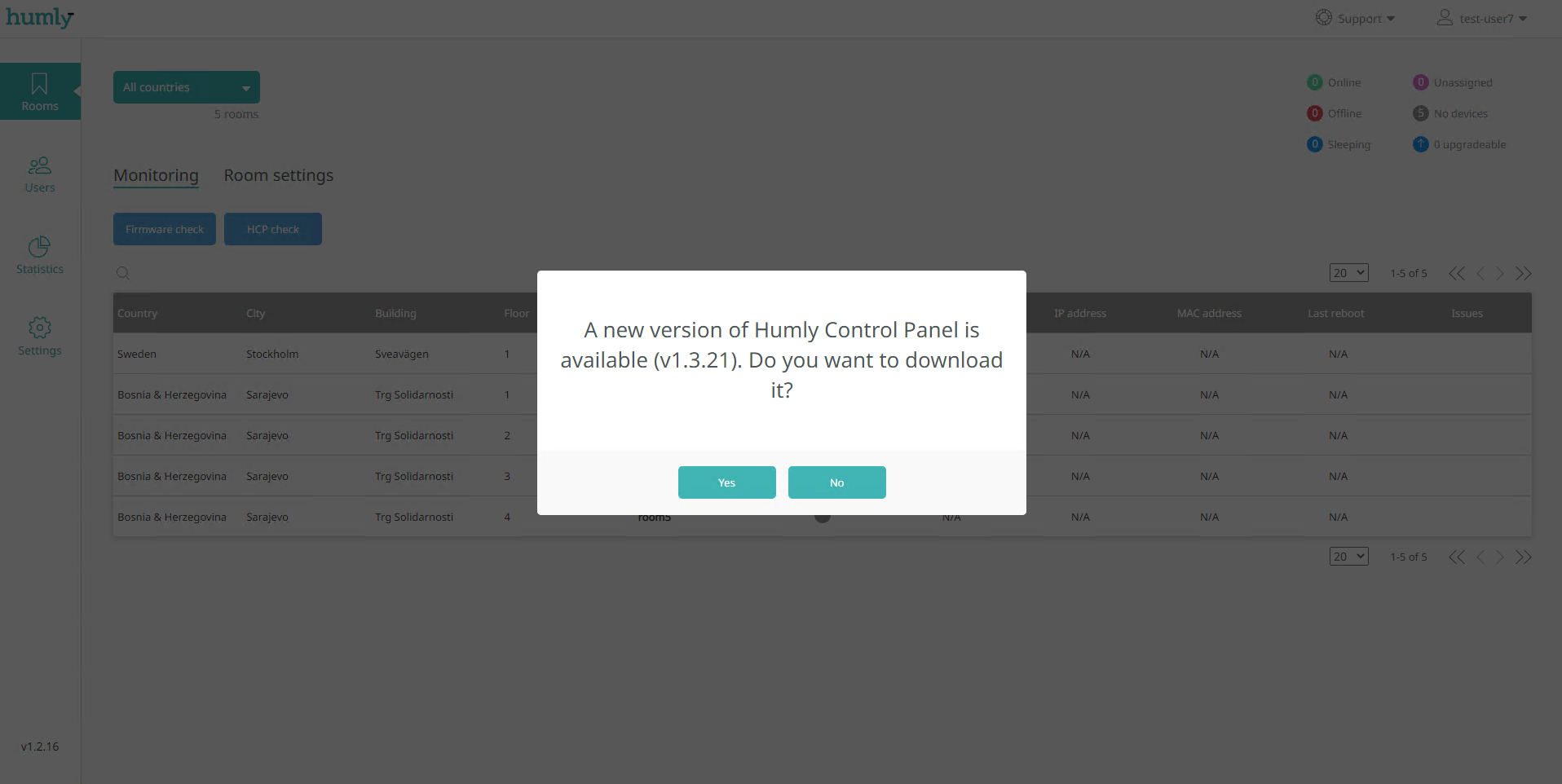
- After download is complete, go to the folder where the ZIP file was saved and extract the file.
- Run the setup.exe file and follow the instructions.
(Note! When doing an upgrade, it is important to use the same MongoDB credentials that are currently being used.)
- After the upgrade has finished, log in as Global Admin to the Humly Control Panel and go to Settings.
- In Global Settings, make sure you have the following highlighted settings applied to Email Notifications.
(Note! "Notify added user" will notify newly added users via email together with an auto generated unique password and PIN. "Notify updated user" will notify updated users if their user type, password or PIN is updated by the Global Admin).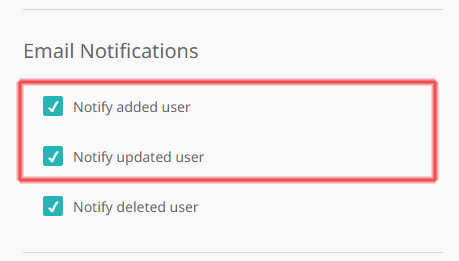
- If you already have some pre-existing users in the Humly Control Panel, they will need to receive a password to be able to log in to Humly Reservations.
(Note! Before Humly Control Panel version 1.3.21, user type "User" didn’t receive a password when being added to Humly Control Panel).
- To send out a password to any User, go to Users and either:
-
- Reset all passwords - this will reset all users passwords except for the Global Admin. Each user will receive an automated generated and unique password to their email which they can use to log in to Humly Reservations.
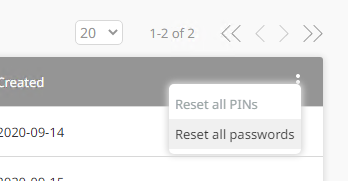
- Reset password - this will reset the password for that individual user. The user will receive an automated generated and unique password to their email which they can use to log in to Humly Reservations.
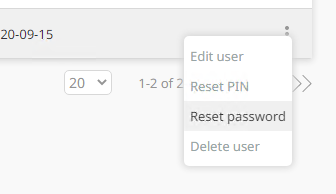
- Reset all passwords - this will reset all users passwords except for the Global Admin. Each user will receive an automated generated and unique password to their email which they can use to log in to Humly Reservations.