Microsoft 365 token or Client Secret has expired
This error usually occurs when the client secret expire or the lose of M365 access token and will cause the HCP to stop communicating with the backend.

Renewal of client secret.
You can find the setting for the client secret under: Microsoft Entra Admin Center > App registrations > Certificates and secrets.

It’s not possible to renew an expired client secret so what we must do is to remove it and make a new one.
Remove it by pressing the “delete” button.
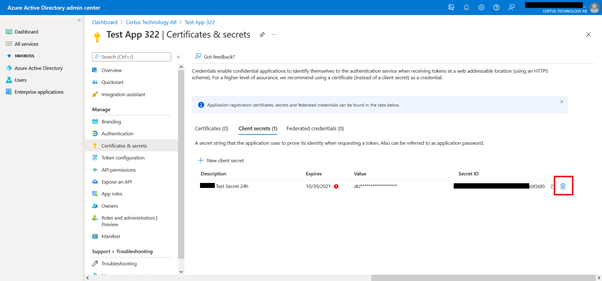
Add a new client secret by clicking “new client secret”. Enter the description you want and set the expiry as per the policy you have.

Copy the VALUE of the newly created client secret and NOT the SECRET ID

Go to the Humly Control Panel Global settings (settings > global settings), and click on change as seen below:

Enter the new Client secret Value and click save
