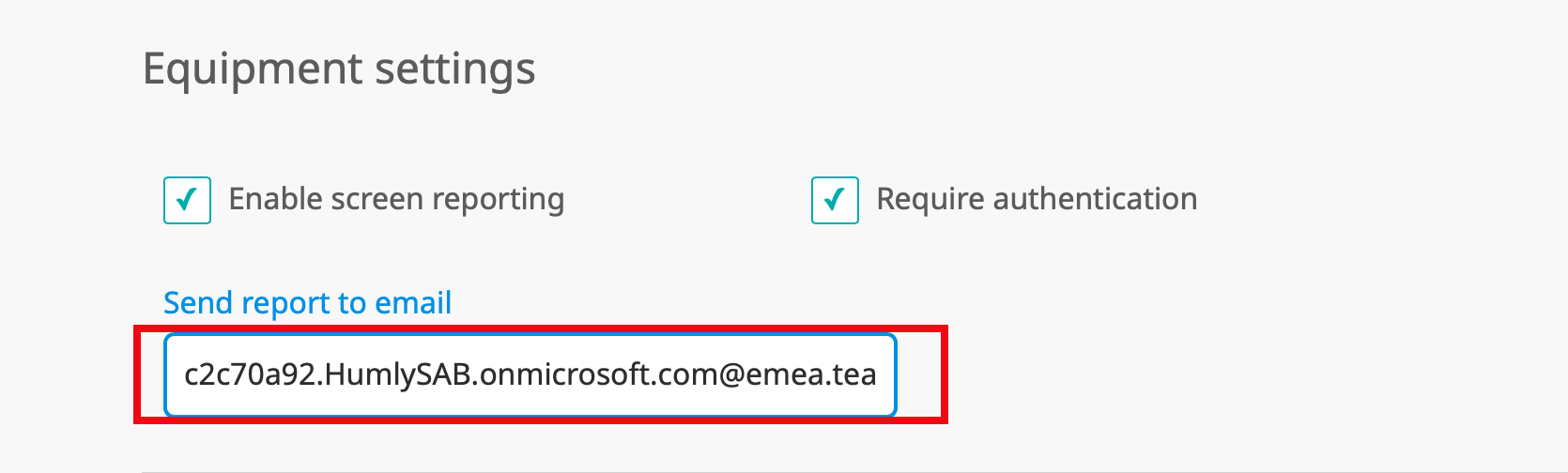Report broken equipment to a Teams channel
It is possible to report broken equipment on a Humly Room Display into a Teams Channel.
If you want to get the Humly Equipment Report notifications to a Teams Channel, instead of a regular email, it is possible to redirect the report to the Teams Channel - email.
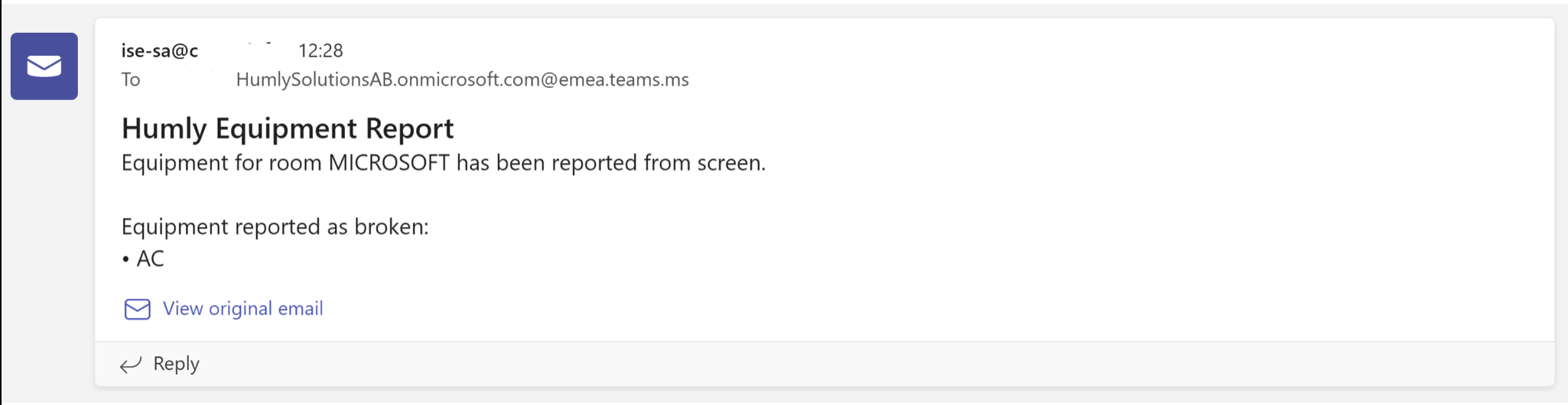
Connect Humly Room Display reports to Teams
If you want to send an email to a channel in Microsoft Teams, use the channel email address. Once an email is part of a channel, anyone can reply to it to start a conversation.
You need to use Microsoft Teams and the Humly Control Panel for this setup.
- In Microsoft Teams
Go to the Channel name >, More options >, ... >, Get email address - Copy the email address
If you want to learn more visit Microsoft regarding how to Send an email to a channel in Teams.
- Login to your Humly Control Panel
- To change the email for all future room imports go to Settings >, Default Room Settings
To change already imported rooms go to Rooms >, Room Settings >, Choose rooms >, Edit selected - Go to Equipment settings and enter the Teams channel email
- Save! The connection to the Teams Channel and the equipment report is done!