Room w/i Room
In an office environment, or in any other form of a public space, there might be a need to be able to book an entire office area or an entire public space including all the smaller meeting rooms that exist within these offices and spaces.
Humly's solution to this is rooms within a room, Room w/i Room.
Room w/i Room is supported in Humly Control Panel 1.7 or later and can be used with Microsoft 365, Exchange 2016-2019, Google Workspace or Standalone as booking system.
Setting up Room w/i Room in Humly Control Panel
- Log in to Humly Control Panel as Global Admin
- Go to Settings and click on the tab Room w/i Room
- Click on the button Create Room w/i Room to get started
The rooms must exist in Humly Control Panel and be assigned to a structure to be able to create a Room w/i Room. It's also recommended to name these rooms in a way that it's easy for the end user to understand that it is a parent room or child room
Your Humly Control Panel must be connected to a standalone booking system in order to create a room within a room using standalone resources. This means that if you are using a booking system such as Microsoft or Google, you cannot create a room within a room for resources that are not connected to any booking system (i.e., standalone resources).
- Add the SMTP address for the parent room and click "+" button to add
- Add the SMTP address for each child room and click "+" button to add
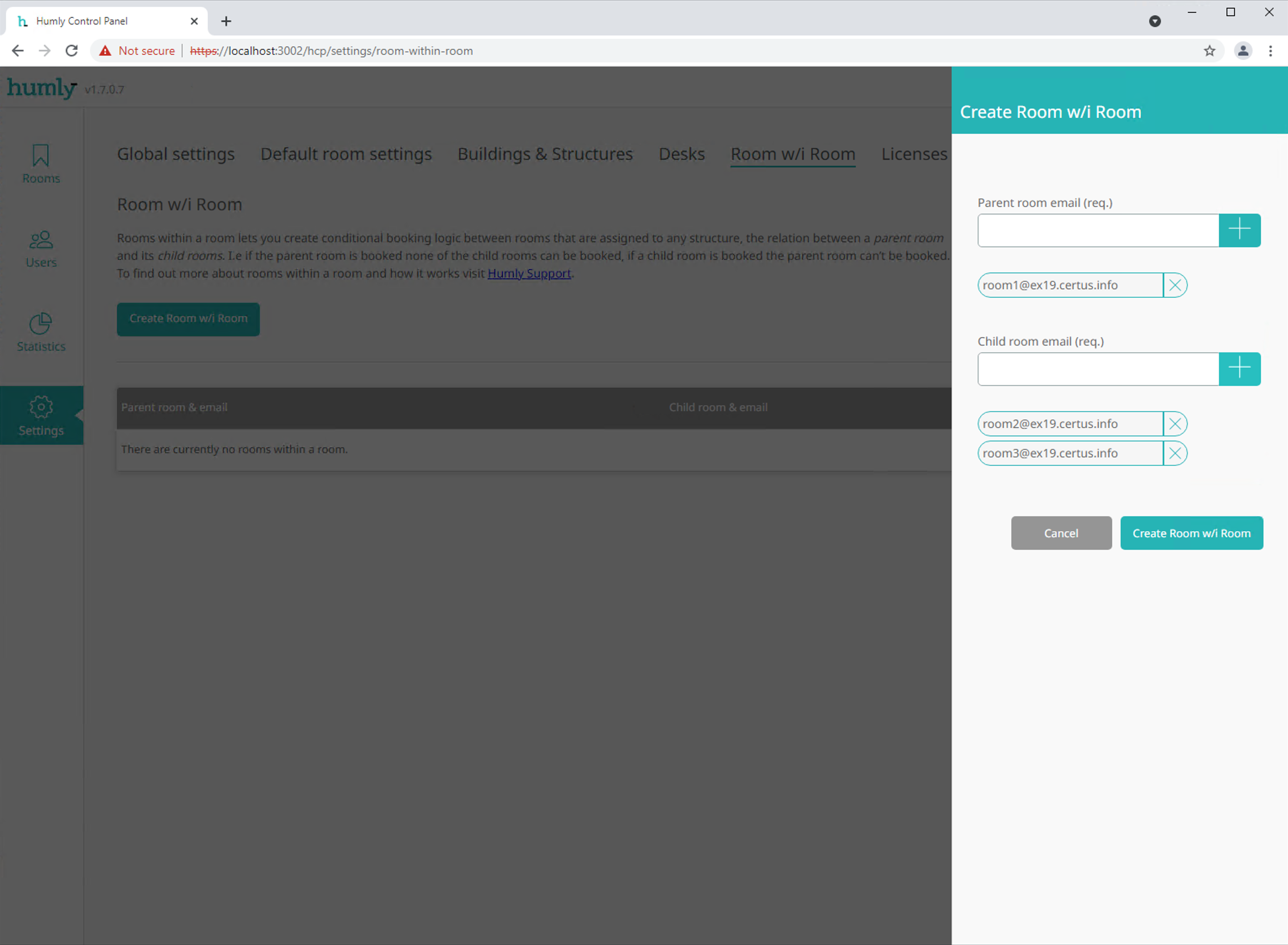
- Click button Create Room w/i Room to create a relationship between the rooms
- The created Room w/i Room and the relationship between parent room and child rooms can be found in the table
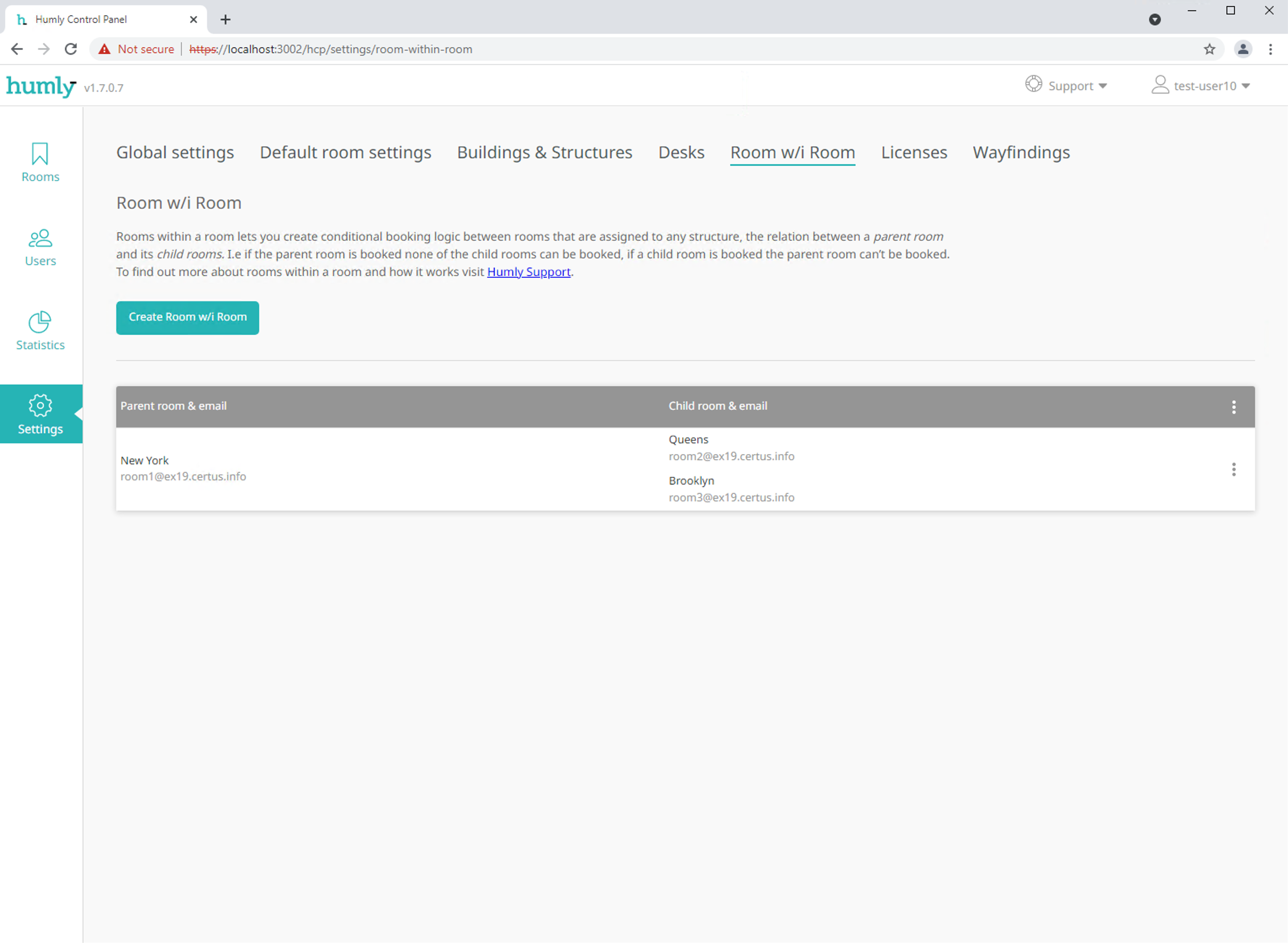
Removing a child room
- Click the menu on the right side of the Room w/i Room and click Edit Room w/i Room

- Click the "X" for the child room that you want to remove, then confirm by clicking Edit Room w/i Room

Removing a Room w/i Room
Parent rooms can't be removed from a Room w/i Room relationship without also removing its child rooms. If you need to change the parent room you will have to create a new Room w/i Room
- Click the menu on the right side of the Room w/i Room and click Delete Room w/i Room

- Confirm in the dialogue that you want to delete the Room w/i Room by clicking Yes button

Key points to note about the bookings in Room w/i Room
- Meetings from a child room are reflected as a booked meeting on the parent room, and vice versa.
- It is not allowed to update or delete reflected meetings.
- All reflected meetings are checked-in automatically if check-in is enabled.
- If a parent room is booked with a specific subject, the child room will also be booked with the same subject automatically.
- "Booked on screen" will be meeting subject for reflected meetings from child rooms even if there was a subject.