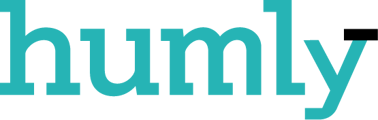Humly Parking space booking is available in the Humly Control Panel and allows users to book parking space from Humly Reservations. To use this feature in the Humly Control Panel a license key is needed (at the moment a resource license). The Parking space booking Booking can be used as a compliment for setups with a booking system backend like Exchange, Office 365, Google Workspace or as a Standalone booking service using SMTP.
For now, this version of Humly Parking space Booking only supports booking system backend Exchange, Office 365, Google Workspace .
Import and add parking spaces
- The parking space uses the same structure as created in Buildings & Structure. To create the structure please go Structures then add the structure as described initially.
- Import the parking space/parking spaces and click Add. You can either import a parking space list email or single parking space email.


- The parking spaces will now appear down below and with the function "Drag and drop" you can assign the different parking spaces to the respective floor. You can choose more than one parking space and drag and drop them to one floor at the same time.

- To remove a parking space click on the X and click Yes to remove the parking space.

IMPORTANT:
For the Google configuration, it is same steps as for the desks but when creating the parking space resources, the Type must be set as parking_space .