Last edit/save tracking in Room Settings
Tracking last saved changes/edits made by Global Admins or Local Admins in Room Settings was introduced in Humly Control Panel version 1.8.
General
Tracking last saved changes/edits made by a Global Admin or a Local Admin helps understand who last saved settings in Room Settings. If there are more than one Global Admin or Local Admin, each Global Admin and Local Admin will see who did the latest save in Room Settings and when it was saved.
It’s not possible to see what actually was changed/edited, only that there was a save to Room Settings by a Global Admin or a Local Admin at a specific date and time.
How it works
-
Log in to Humly Control Panel as a Global Admin or Local Admin
-
Go to Rooms and Room Settings
-
Filter by location and either click button Edit Settings for x or select one or many individual rooms and click button Edit Selected
-
Edit a setting and click Accept
-
Last edit with logged in Global Admin’s or Local Admin’s email, date and time will be shown
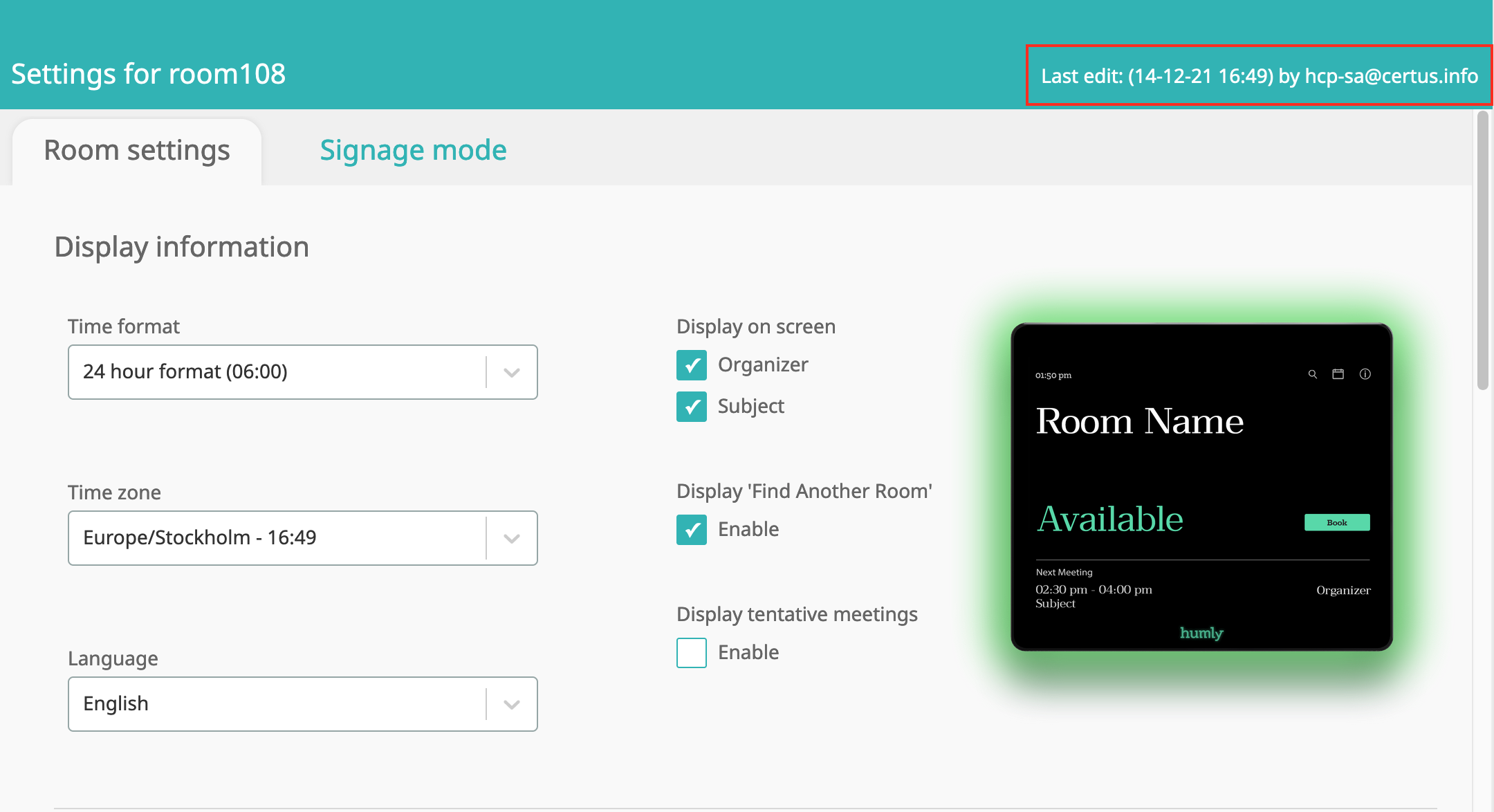
If another Global Admin or Local Admin click the same Edit Settings for x or select one or many individual rooms and click button Edit Selected, they will see who did the last edit, date and time.
If the selected location or selected rooms has been edited by different Global Admins or Local Admins you will not see who did the latest save.
After a clean installation and after finishing the HCP wizard, last edit in Room Settings will be SYSTEM until a Global Admin or a Local Admin does a new save.
Read more about Last edit/save tracking in Global Settings