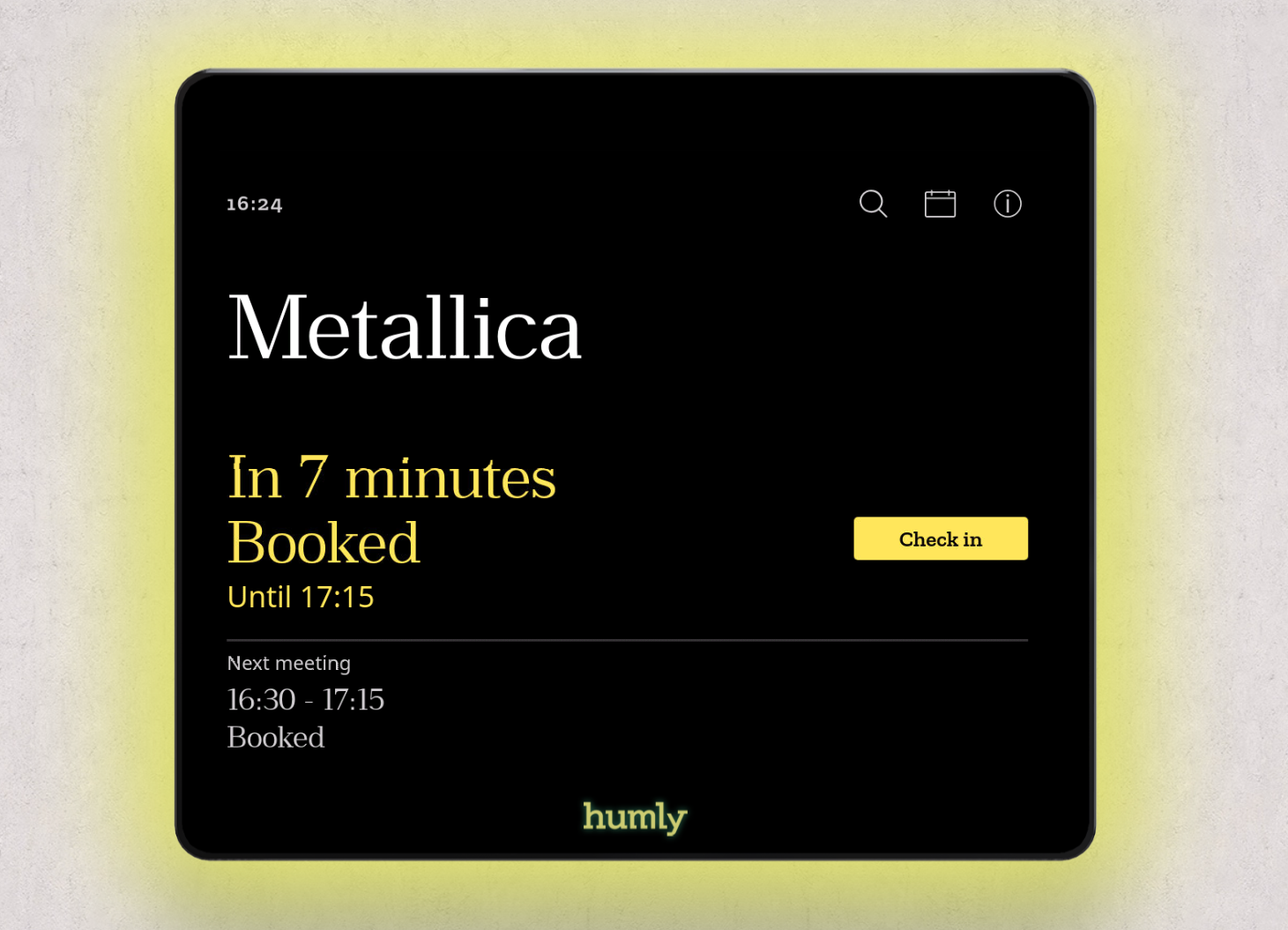Check-in
The check-in function is a way to enhance meeting room utilization by making the rooms available if no one shows up for the booking. Check-in is supported on both our hardware's, Humly Room Display and Humly Booking Device.
This function can be enabled and customized from the Humly Control Panel, if enabled, a check-in button will appear 10 minutes before the meeting is about to start. The check-in button will remain on the screen in 5 to 30 minutes after the meeting's original start, depending on the settings in Humly Control Panel.
In version 1.7 Touchless Check-In was released. If Touchless Check-In is enabled you will be able to check-in to a meeting on the Humly Room Display without touching the display. When the Check-In period starts you only need to swipe your RFID-card on the display and you will have checked-in to the meeting. You can read more about how to use RFID with Humly here.
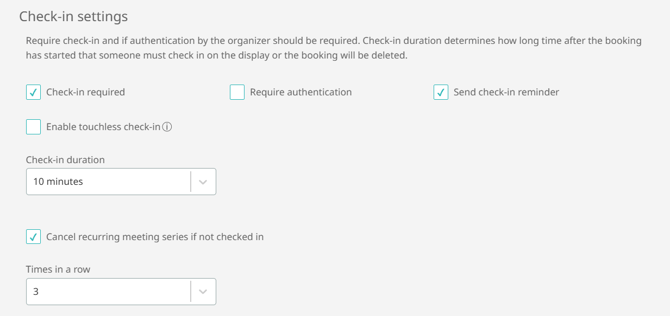
- Check-in required: The user must check in at a meeting. If not, the meeting will be canceled, and the meeting room will become available for others to book.
- Required authentication to check in. (PIN and/or RFID)
- Send check-in reminders through email to the organizer if nobody has checked in at their meeting.
- Enable touchless check-in: Enable touchless check-in
- Cancel recurring meeting series if the meetings are not checked in X times in a row. Can be set between 3 - 7 times in a row. (feature introduced in HCP version 1.31 and later)
The check-in function does not apply to all-day meetings because these meetings run from 12:00 AM to 11:59 PM, and it’s unlikely anyone would be available to check in at the start of such meetings.
If no check-in has been made on the screen during the check-in time, the meeting will end and the meeting room will be available for others to use.
Good information to know for Google Workspace customers. PIN, RFID or check-in problem with Google Workspace as backend
Check-in is not supported with Nexudus.
The Check-in feature does not work with the Appspace backend if the same feature is enabled on the resource settings in Appspace itself.
You should either use Humly Check-in or Appspace Check-in
The Check-in feature does not work with the Microsoft Auto Release feature. If the Auto Release is enabled on the Calendar Processing settings it will override Humly Settings.
If you are planning to you Humly Check-in, ensure you have EnableAutoRelease set to $false
Example PS command: Set-CalendarProcessing -Identity "claude@humly.dev" -EnableAutoRelease $false