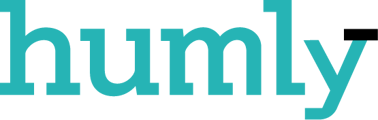Humly Desk Booking is available in the Humly Control Panel and allows users to book desks from Humly Reservations. To use this feature in the Humly Control Panel a license key is needed. The Desk Booking can be used as a compliment for setups with a booking system backend like Exchange, Office 365, Google Workspace or as a Standalone booking service using SMTP.
For now, this version of Humly Desk Booking only supports booking system backend Exchange, Office 365 and Google Workspace. To add desks in the booking system please visit Desk Booking - Prepare Booking system.
To read more about the user experience of Desk Booking visit the Desk Booking User Guide.
Import and add desks
- The Desks-section in HCP uses the same structure as created in Buildings &, Structure. To create the structure please go to Buildings &, Structure and add the structure, as described above.
- Import the desk/desks email and click Add. You can either import a Desk list email or Single desk email.
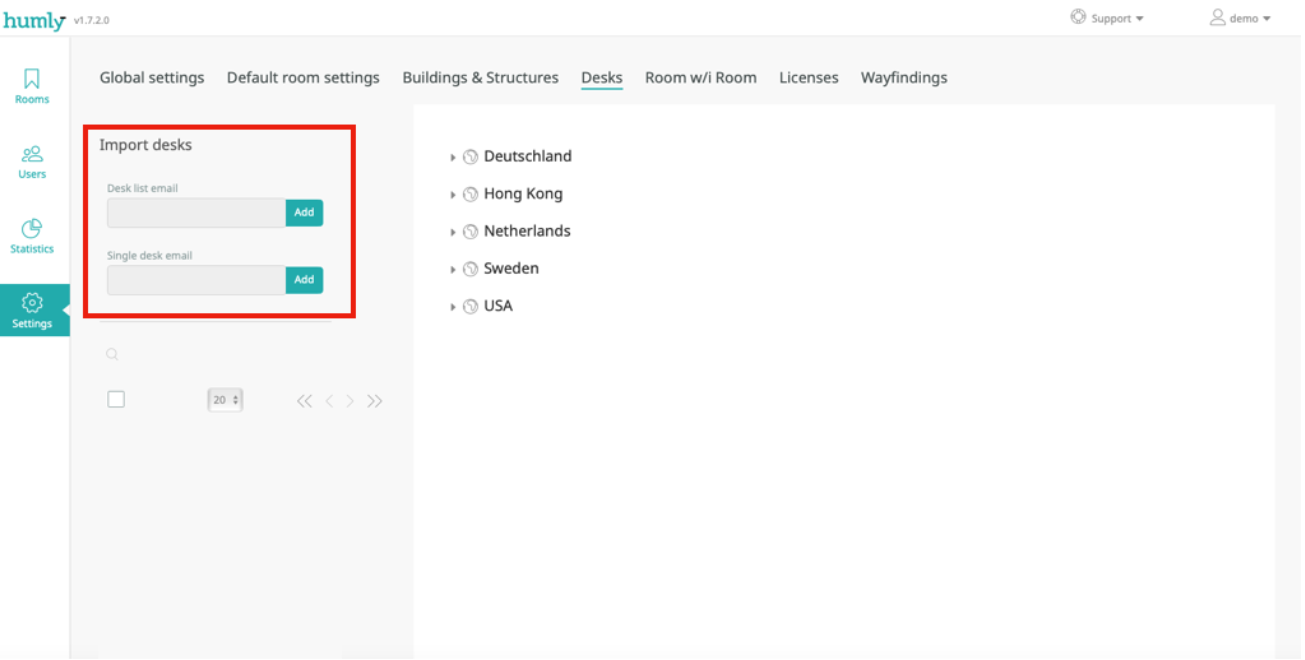
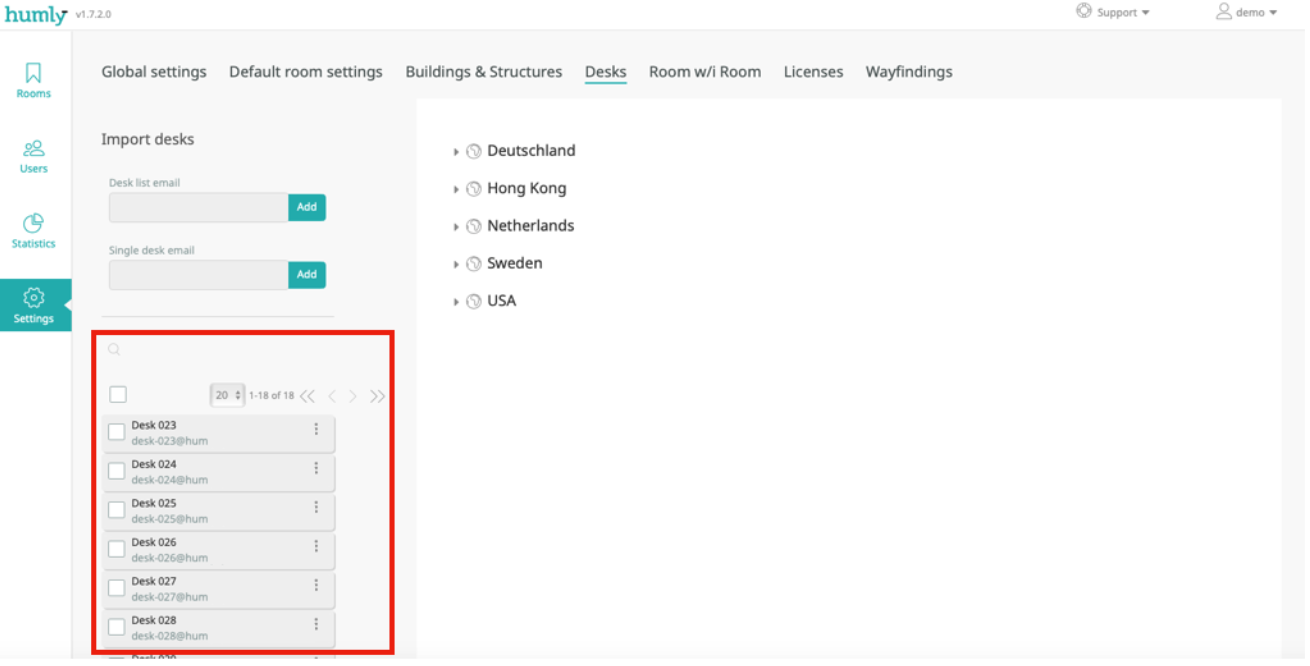
- The rooms will now appear down below and with the function "Drag and drop" you can assign the different desks to the respective floor. You can choose more than one desk and drag and drop them to one floor at the same time.
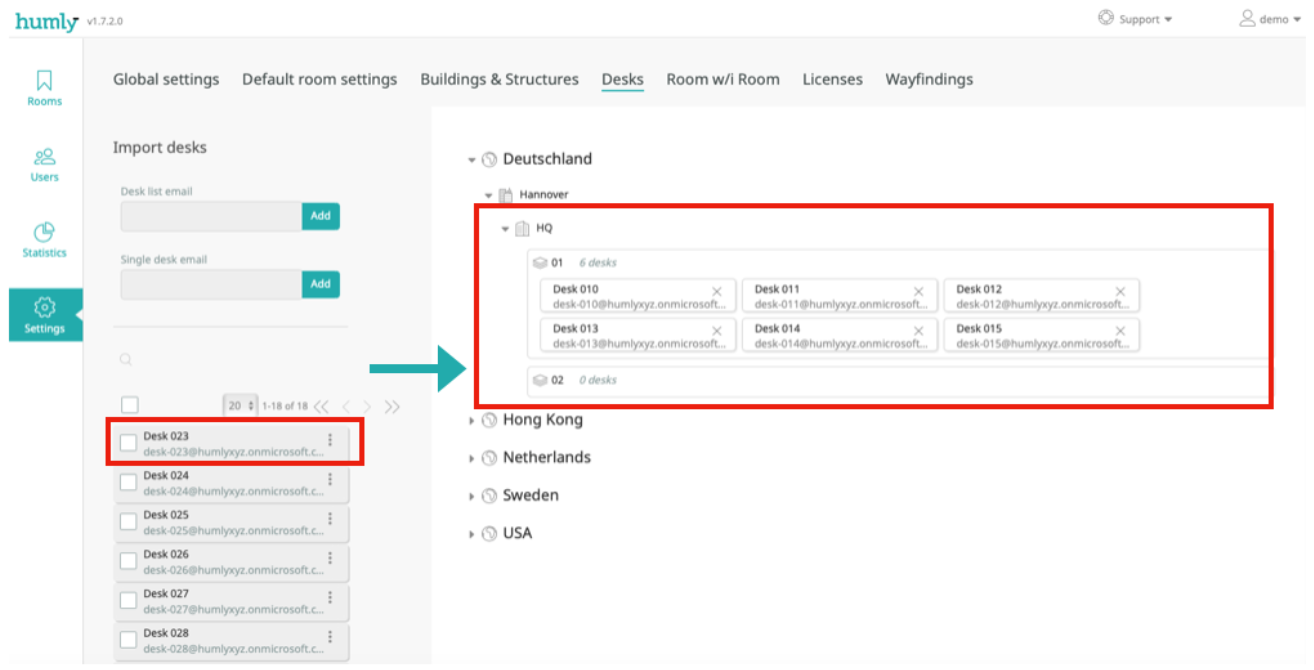
- To remove a desk click on the X and click Yes to remove the desk.
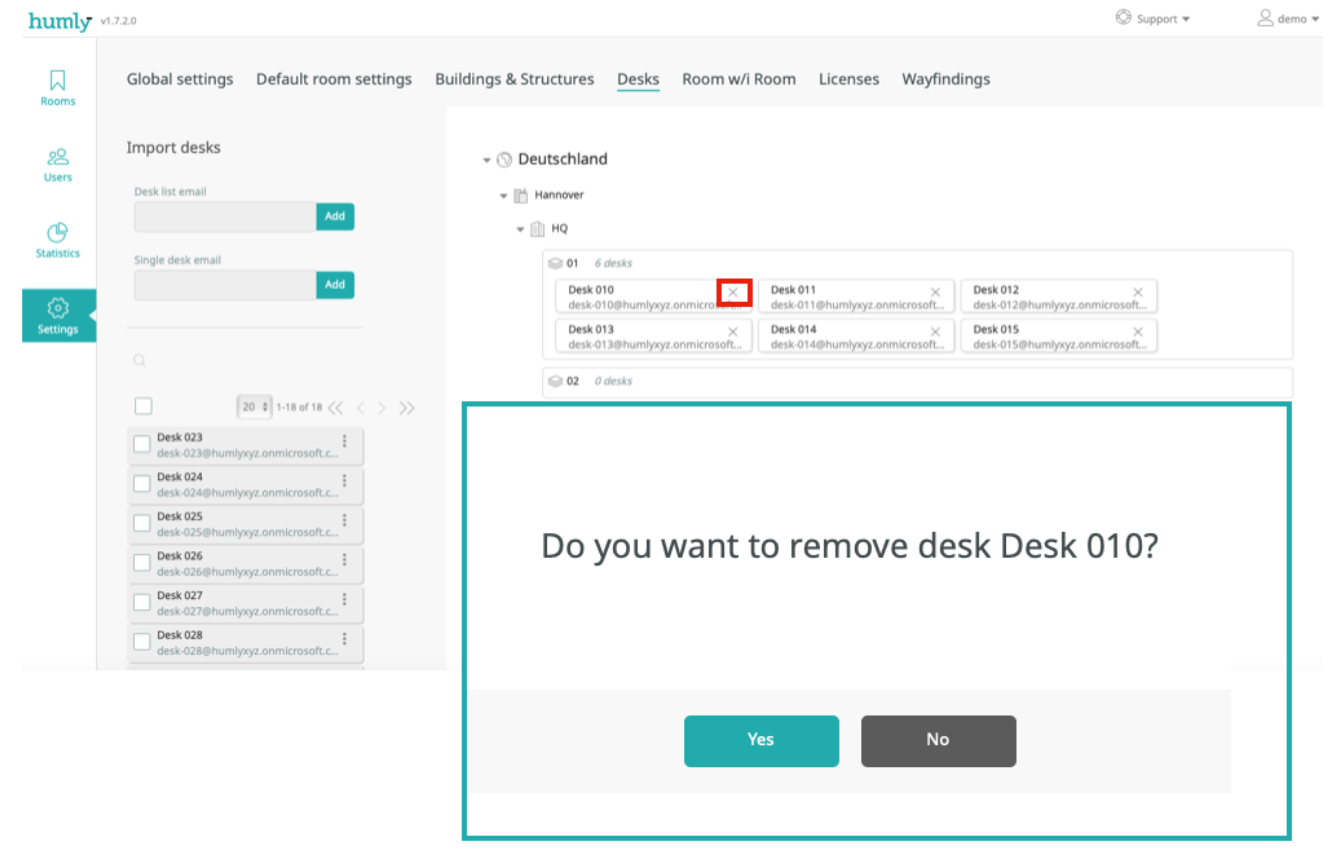
Please note, the section Desks will only appear in the HCP if it is enabled in Settings>,Global settings>,Humly Reservations. A license key is needed to use this feature.