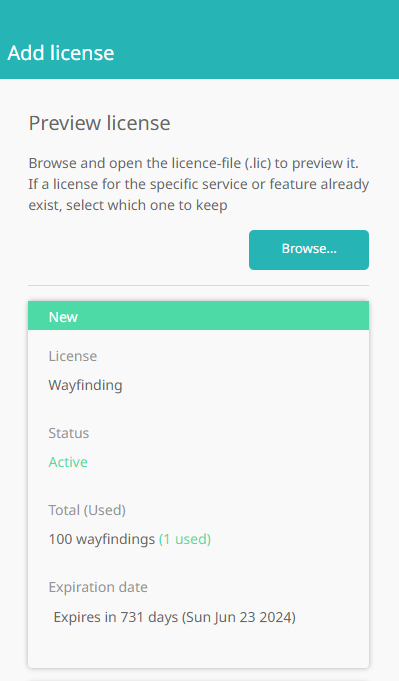Licenses
Humly Licenses unlocks additional functionalities in Humly Control Panel.
Currently, licenses exists for:
- Humly Floor plan license
- Humly Visitor license
- Humly Booking Device license
- Humly Room Display license
- Humly Wayfinding
- Resource license
- Integration license
- SMS license
- URL Signage Mode (Humly Room Display)
How to request or apply for a license
If you are an on-prem customer ( installing the Humly Control Panel on your server), please ensure you have followed the steps here to install the Humly Control Panel on the server( Windows or Linux)
Humly Control Panel Installation Windows
humly-control-panel-installation-linux
After installation, connect the Humly Control Panel to your desired booking system, as directed in the steps below
Please contact your reseller to request or apply for a license, and provide them your server or cloud ID.
You will find the server ID/Cloud ID in the settings > Licenses tab, as seen below.

How to add a license to Humly control panel
- Open the setting page by clicking on the cogwheel
- Select the Licenses tab and click on add license
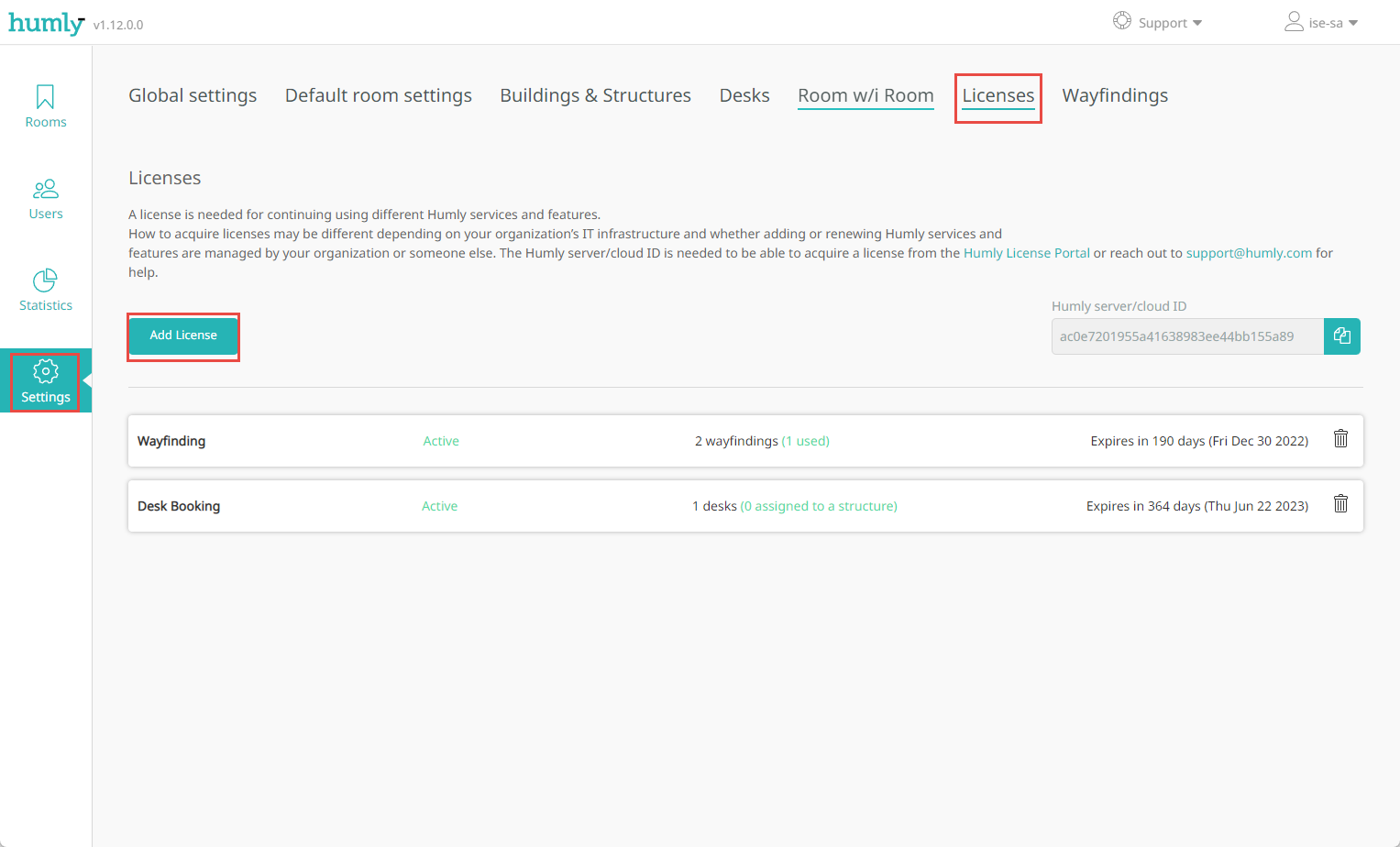
- Add license file fly-in will appear, click on browse and select the license file you have received, it should be .lic file.
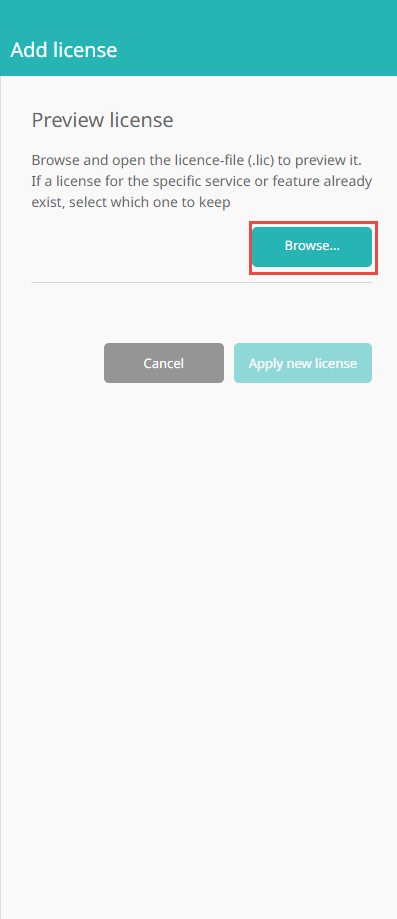
- A summary of the added license should appear, verify the information and click on apply new license